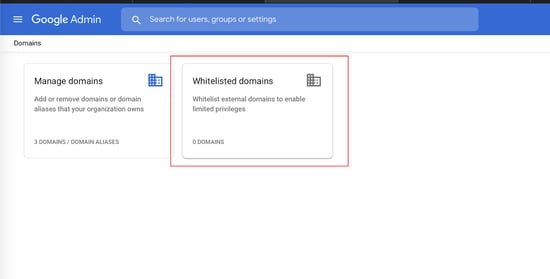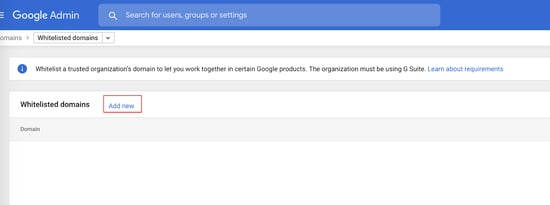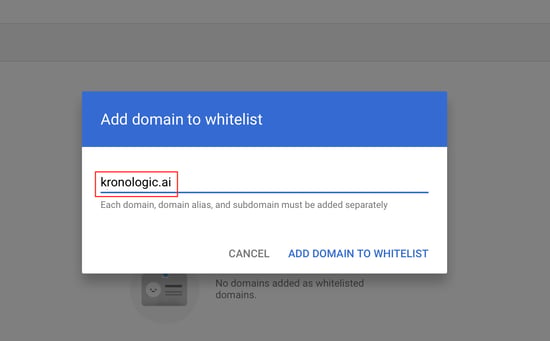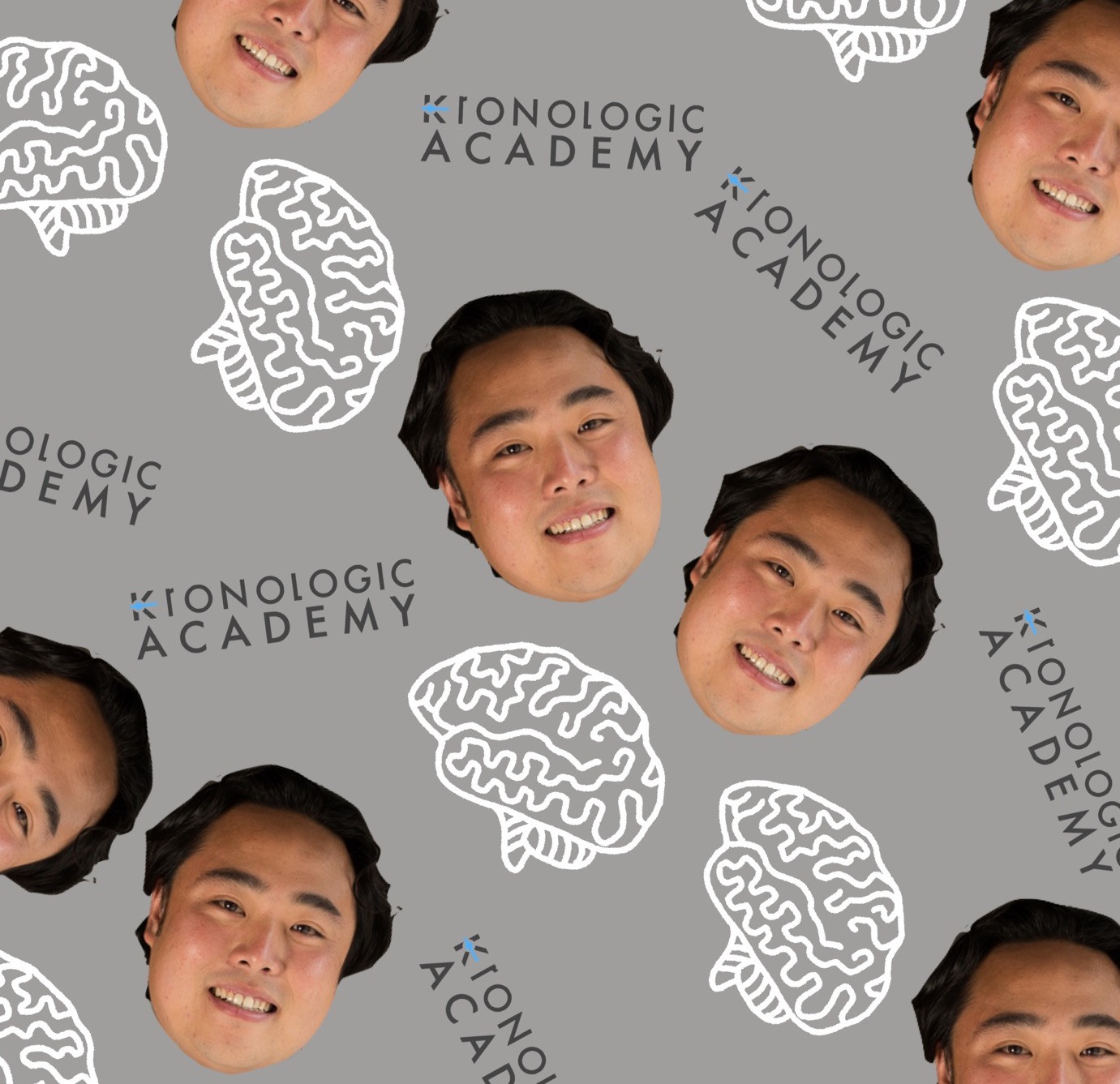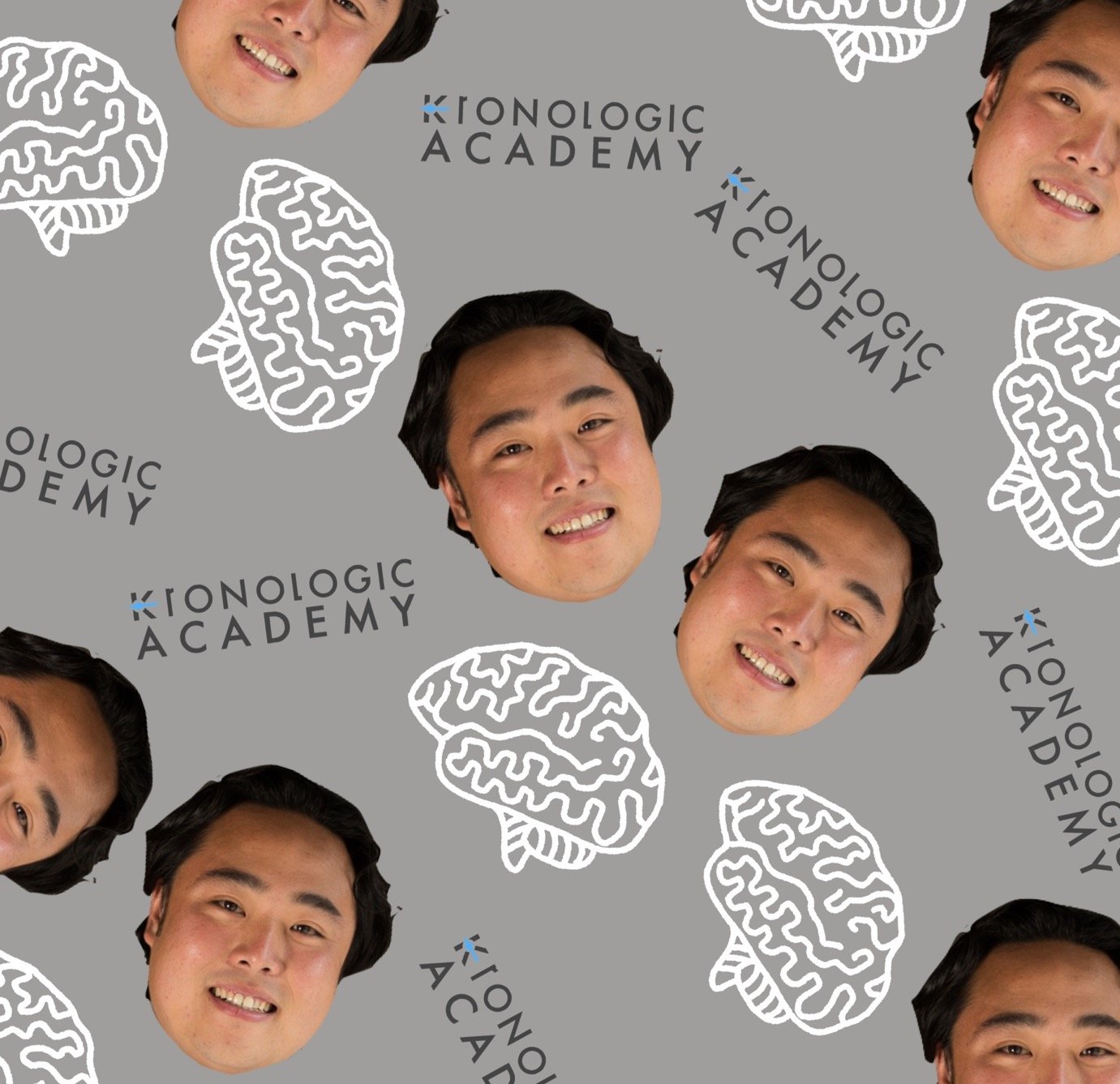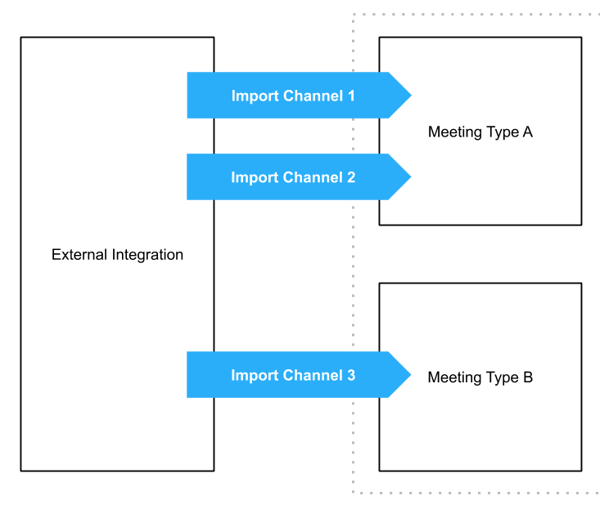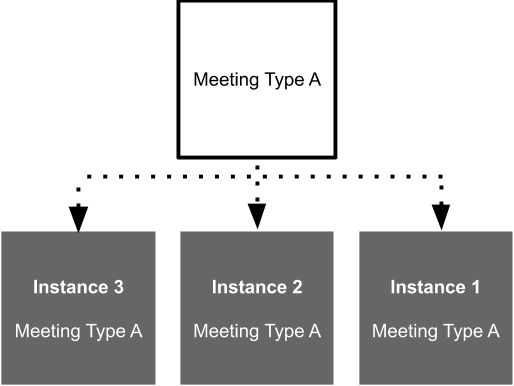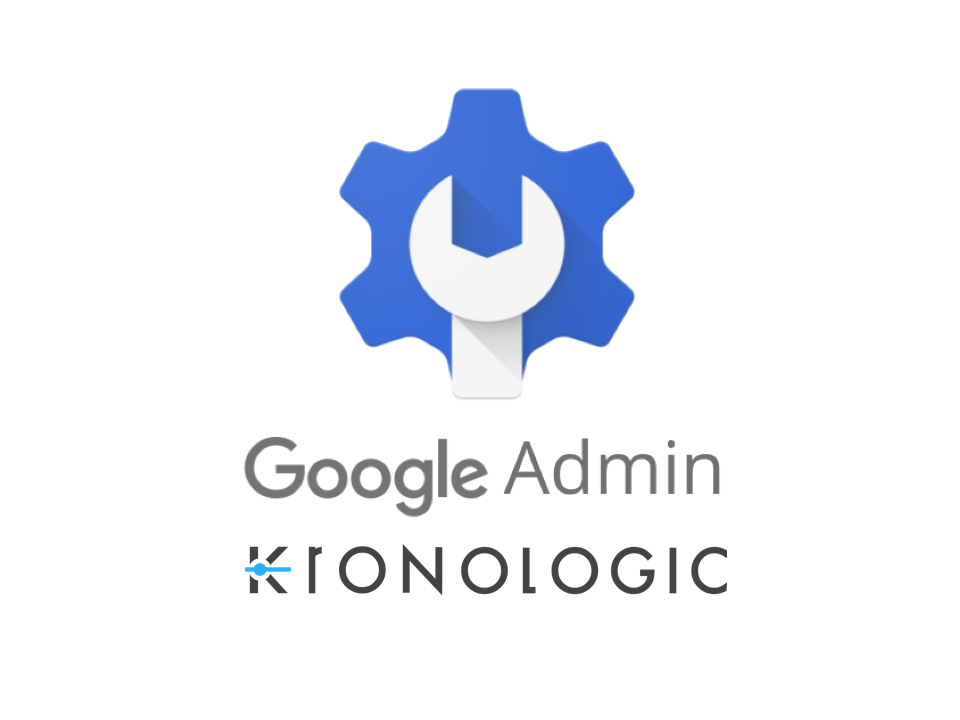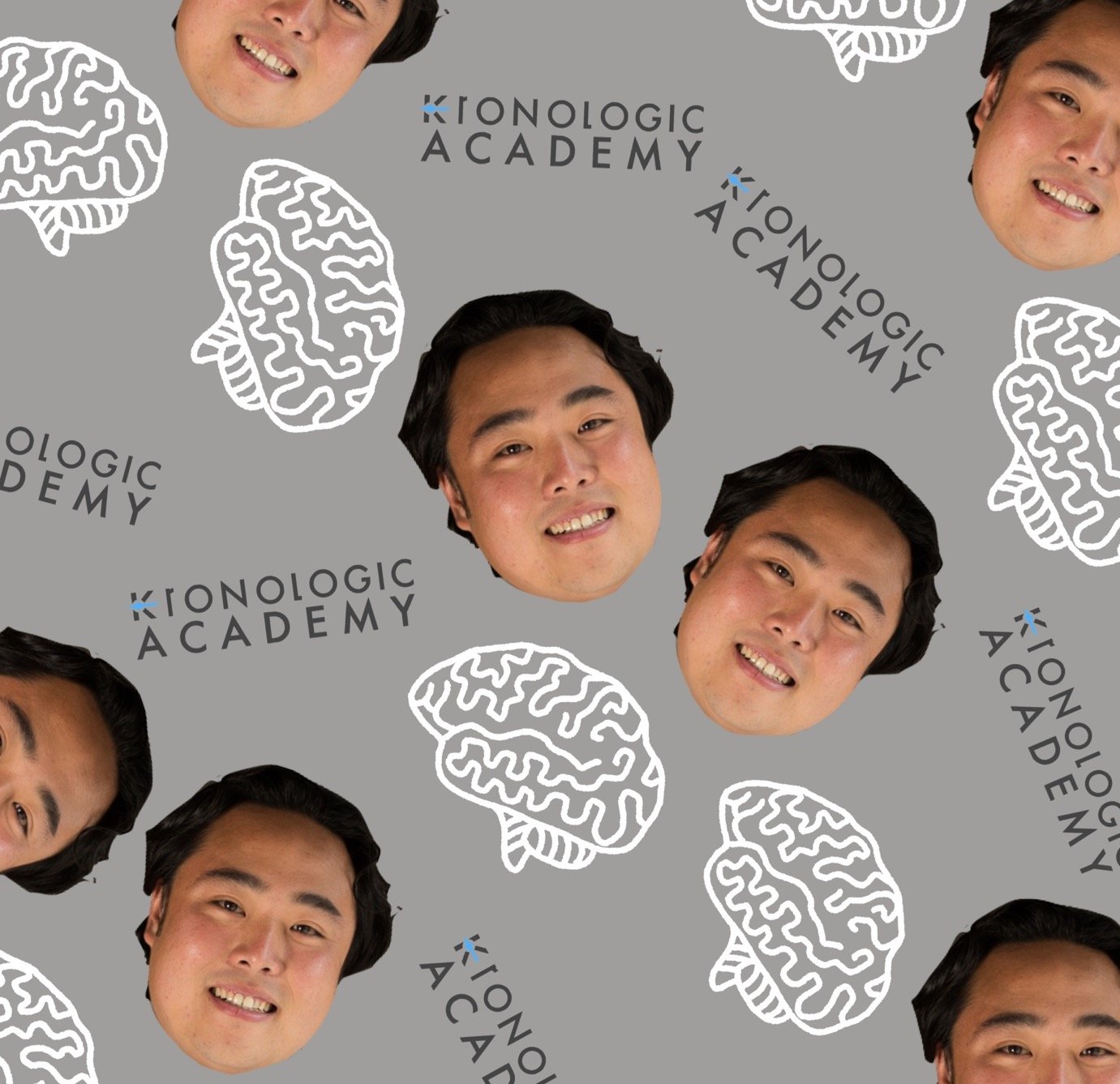
Welcome to my Kronologic's Admin Essentials Certification Study Guide. I will help you understand the basics needed to use Kronologic. When you receive your certificate you'll be able to understand the following:
Meeting Types
Channels
Meeting Types + Channels = Automatic Instances
Instance Statues
Instances Reporting
Meeting Math
ROI Analysis
Format: The format of this study guide is meant to be a resource hub. Each section will provide a short description of what to expect along with links in order for you to dive into more detail.
The overall goal of using Kronologic is to book meetings on your team's calendars so your customer facing team can focus on having meaningful conversations instead busy work.
Section 1: Kronologic Fundamentals
Life Before Kronologic: “We need the sales team to prioritize working these 100 leads that Marketing just passed down. Last webinar we wasted a lot of time and didn't get through all of them"
Life After Kronologic: “Let’s provision 100 instances of “Webinar Debrief” meeting type for the leads that attended the webinar yesterday for the sales team."
I. Meeting types
First things first, let’s get our head out of the concept of leads and contacts. In order to have Kronologic go to work we need to learn about the concept of “Meeting Types.”
Q: What is a Meeting Type?:
A: Meeting Types are template that enable the automatic creation of custom individual copies of itself. We call these copies "Instances."
Q: What makes up a Meeting Type?
A: 3 Things:
| 1. Lead/Contact |
The basics. Name, email, company, phone number, etc. |
| 2. Copy |
What do you want your customer to receive for this meeting type? Some immediate examples can be:
- Filled out a Request a Demo form
- 6 months away from renewal
- Upsell & Cross-sell opportunities
- Filled out a job application on your website
|
| 3. Behavior: |
Think of this as settings for your meeting. Do you want to round-robin or route it to a user? Do you want to allow back to backs? How long do you want the meeting to be? |
More on Meeting Types in Kronologic Academy
III. Contacts
How to get your contact/leads into Kronologic? - 2 Ways.
- 1) Channels (CRM Integration):Channels are the recommended way to import your leads/contacts to Kronologic. This allows you to automate the process in assigning Meeting Types to your leads/contacts.
“If Meeting Types are cars, channels are the engines that power them”-
2) CSV Upload: If Channels are not an option there is also a way to upload your contacts/leads manually via a CSV Upload.
| A. Please be sure that your list of contacts/leads are in CSV format |
| B. Click on the Upload Icon in the Contacts Page |
|
C. Make sure that your headers match with the following:
1. Contact First Name - First Name
2. Contact Last Name - Last Name
3. Contact Company - Account
4. Contact Email - Email
5. Meeting Type - Logic Field (Meeting Type)
6. Kronologic User - Routing Field
|
| D. Once you’re done uploading the contacts, be sure that the Logic Field is populated so we know which Meeting Type (Script) to assign the contact to. |
Now that you have a clear understanding of Meeting Types and how you get your contacts/leads into Kronologic. The most important thing is to understand the relationship between the Channels and Meeting Types. We'll cover this subject in Section 2 of the study guide.
Section 2: Kronologic Architecture
The goal of this section is to make sure you understand how Channels and Meeting Types are needed to work together to create Meeting Instances
-
I. Relationship between Channels, Meeting Types, and Instances
-
Channels
Channels are what we use to connect Meeting Types. Once we determine what the trigger will be on the CRM, all leads/contacts are immediately assigned a Meeting Type.
Ex. All webinar attendees in Salesforce has a Lead Status of “Webinar Lead.” Kronologic will trigger of “Webinar Lead” and send all Webinar Leads the Meeting Type of “Webinar Meeting”
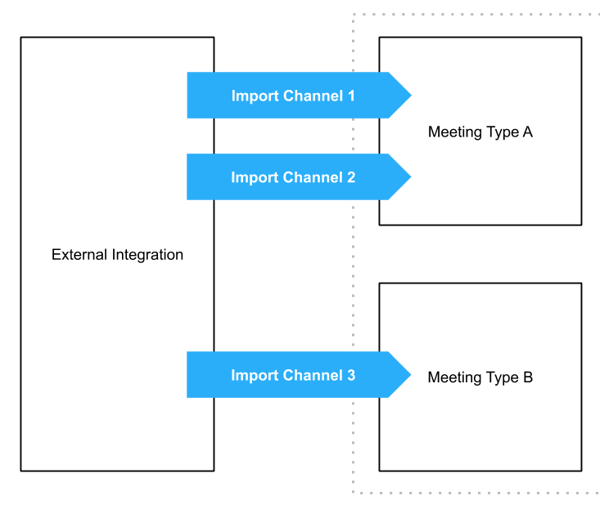
Meeting Types
Refer to the above link and Section 1 for more information.
Instances
Instances are the product of the Meeting Type. Once you have all the necessary things needed to create a Meeting Type, Instances are the final product.
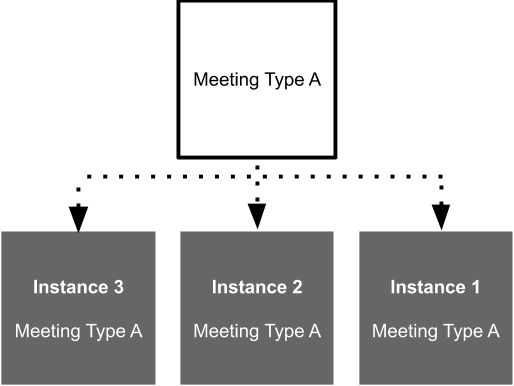
Now that you have your Meeting Instance you’re ready to look through some Kronologic Statuses.
II. Kronologic Statuses
There are three main segments of Kronologic Statuses. Within the segments, there are specific statuses that give you more information as to where the Instance is.
Initialization: Lets you know when a Meeting Type is ready to be Instance
- Initializing
- Initialization Error
- Initialized
Scheduling: The Instance is live! Your leads/contacts are being worked on by Kronologic
- Proposal Pending
- AI Negotiating
- Requires User Intervention
- User Intervened
Final State: Kronologic is done, we’ve stopped reaching out and hopefully booked you that meeting on the calendar.
- Accepted
- Declined
- No Response
- Engaged No Intent
Initialization:
| Initializing |
Configuration of required elements needed for activation underway. |
| Initialization Error |
Attempt to assemble element of instance failed. |
| Initialized |
Instance elements assembled completely, ready for activation.
|
Scheduling:
| Proposal Pending |
Instances are considered pending when a specific proposal is available for a recipient to engage. |
| AI Negotiating |
A recipient replies to a proposal with an alternate proposal and the Kronologic AI is confident in the recipients proposal intent. |
| Requires User Intervention |
A recipient replies to a proposal attempt & AI intent recognition confidence is less than defined threshold. |
| User Intervened |
User has interacted with recipient response. This can be from a needed required intervention, or from a user intervention within the A.I. Negotiation Delay Period. |
Final State
| Accepted |
Instance proposal is accepted by recipient either though the a calendar invite or A.I. detected intent. |
| Declined |
Instance was declined by recipient |
| No Response |
An instance completes it’s defined behavior with no engagement from recipient |
| Engaged No Intent |
Response detected from the recipient, original proposed meeting is in the past, no intent ever detected. Prior possible states are Requires User Intervention, and User Intervened. |
Section 3: Analyze Your Results
I. Instances Page
Now that you have a clear understanding of Kronologic Statuses, the Instances Page will allow you to see where your meetings are in the Initialization, Scheduling, and Final States. The two Final States to call out are Accepted and No Intent.
|
Accepted
|
Great job! Kronologic has booked a meeting on your behalf.
|
|
Engaged No Intent
|
Your lead/contact responded to your email, but Kronologic needed your help with a response but no intent was ever determined.
|
II. ROI Analysis:
How do we tie this back to our Kronologic investment? After you've gathered up the statuses that are in Accepted or Engaged No Intent. Apply the Meeting Math Formula to determine the monetary value of these meetings.
Meeting Math Formula:
Formula
| Average Contract Value |
| x Pipeline Win Rate |
| x Meeting to Pipeline Conversion |
= Average Value Per Meeting
|
Example
| Variables: |
|
| Average Contract Value: |
$10,000 |
| Pipeline Win Rate: |
20% |
| Meeting to Pipeline Conversion: |
50% |
| Do the Math |
$10,000 x .2 x .5 = $1000
|
More on Meeting Math: Kronologic Blog Post, Sales Hacker Blog Post
Good Luck!
Questions/feedback? – richard@kronologic.ai.
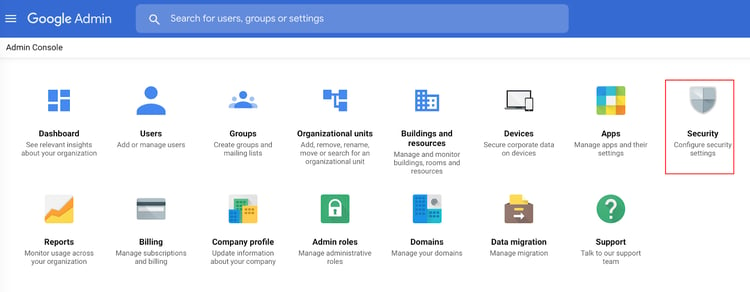
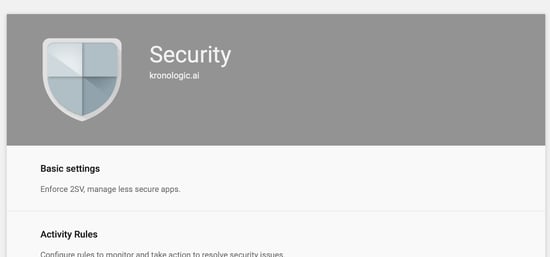

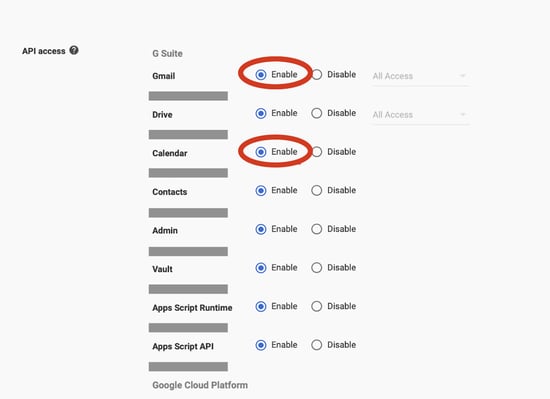
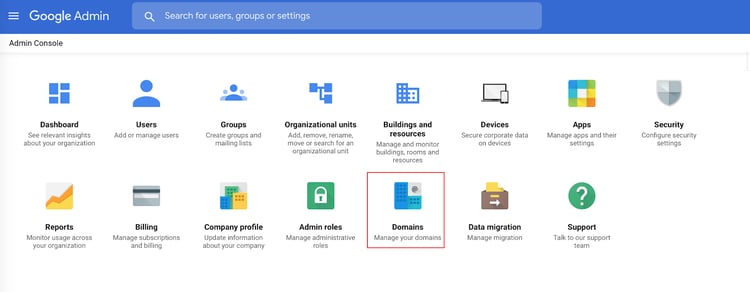 Once in the Domains section, there are two options, “Manage domains”, and “Whitelisted domains”. Click on the second one to access your org’s whitelisted domains.
Once in the Domains section, there are two options, “Manage domains”, and “Whitelisted domains”. Click on the second one to access your org’s whitelisted domains.