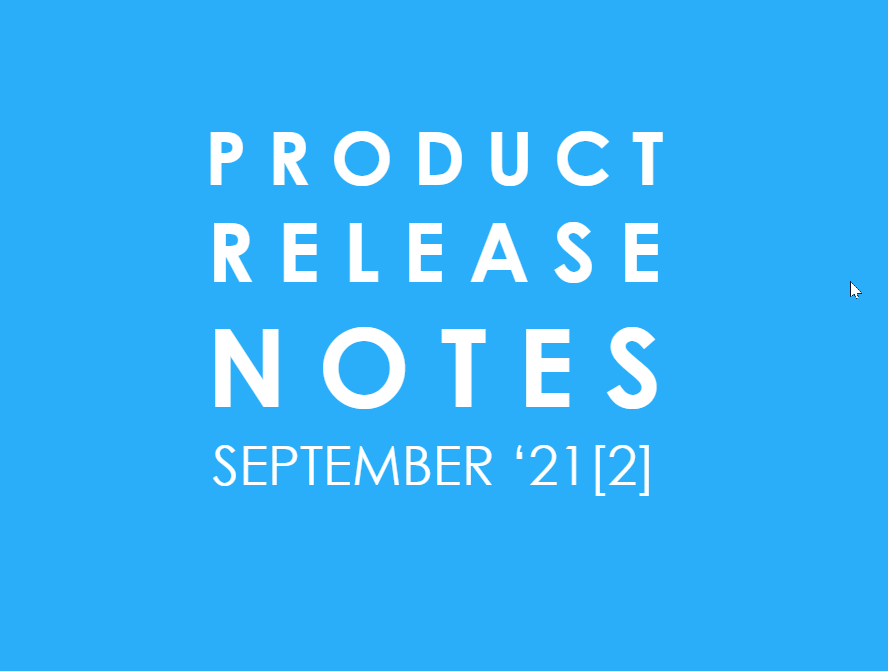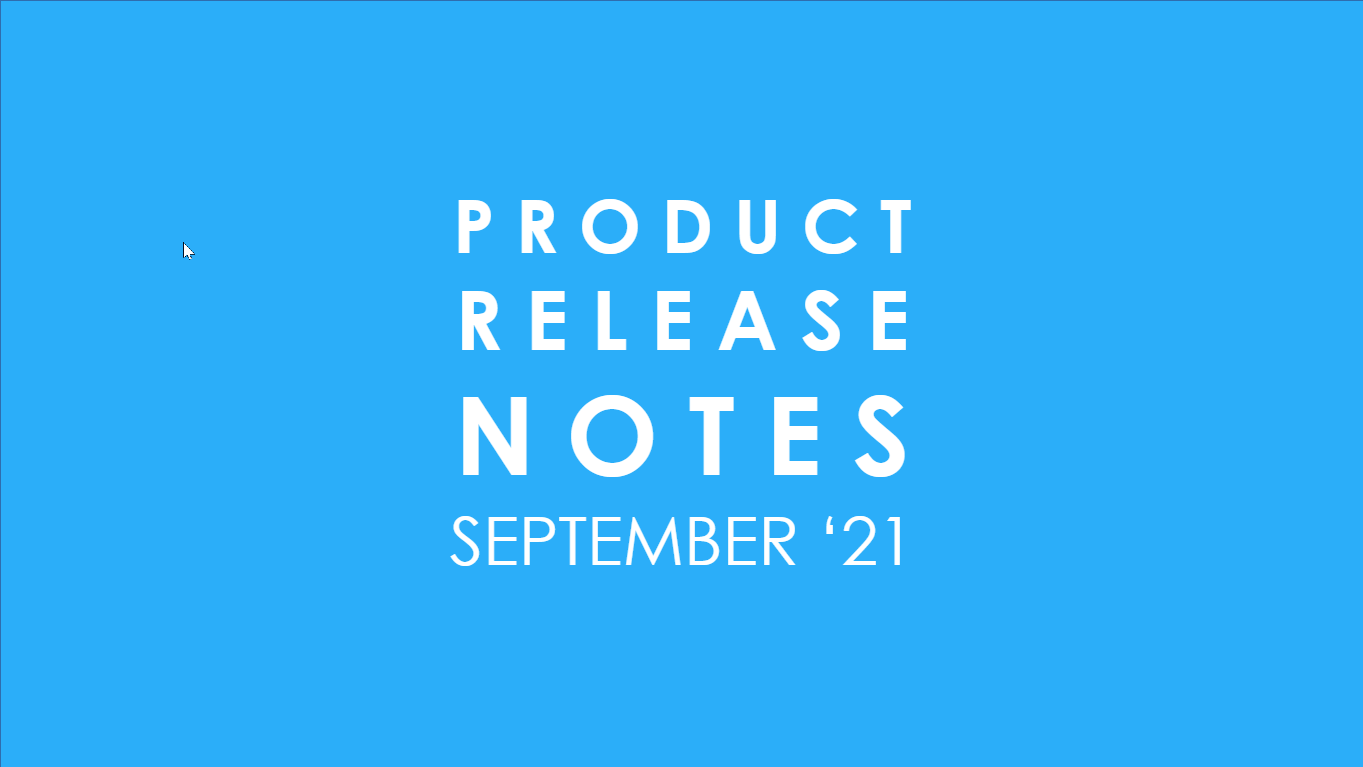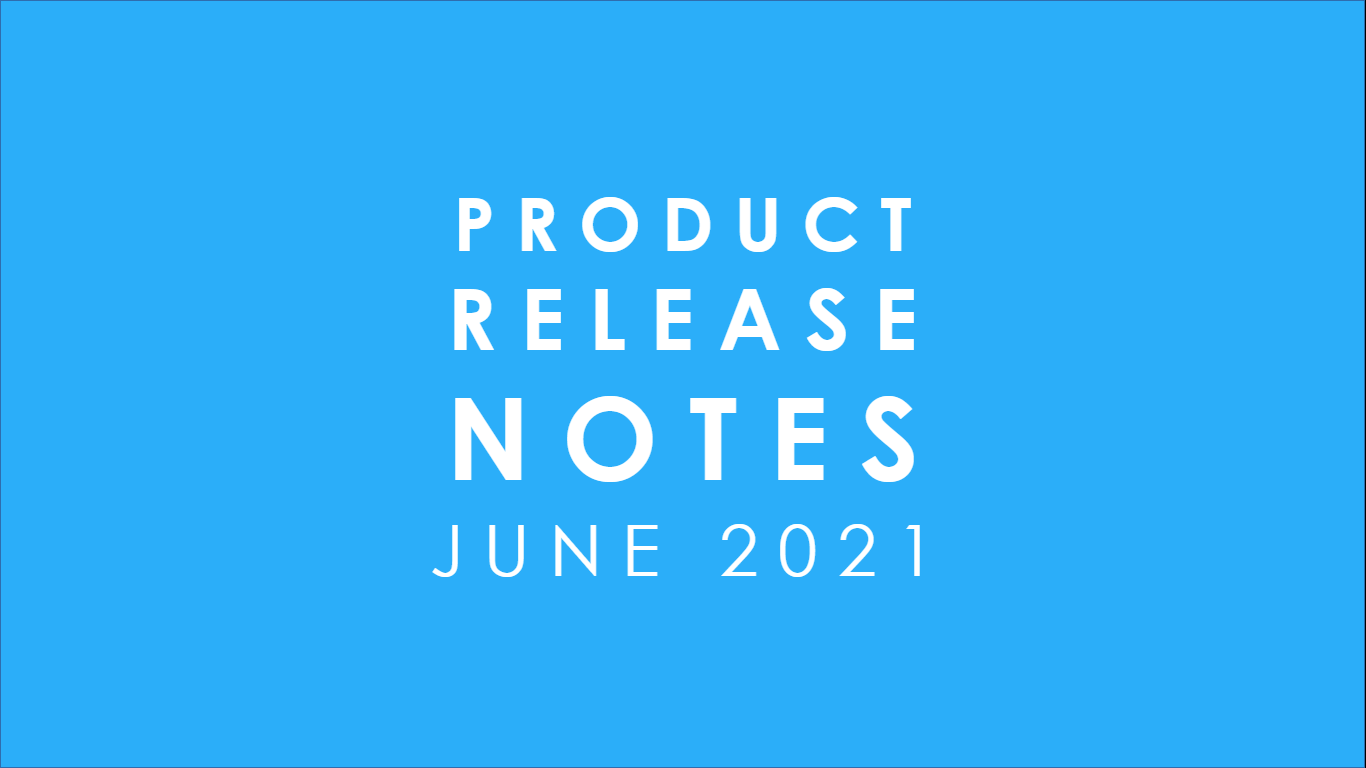Welcome to the June ‘21 Product Release Notes! This month is special - We are excited to announce the upcoming New UI for Kronologic. While all the functionality will be the same, the current Kronologic interface will be lifted and shifted to the new UI.
Why are we doing this? The New User Experience will be snazzier (We think so! We’d love your feedback...). It will also lay the foundation to support exciting new functionality that will be soon released. It also introduces new concepts and supporting vocabulary.
New Concepts and Vocabulary
The Individual who is assigned to host the meeting is no longer referred to as the “User” but as “Meeting Host”. The “Contact” invited to a meeting is now referred to as the “Meeting Guest”.
We now have independent Meeting Stages and Guest Statuses. The New Meeting Stages and how they map to the old are listed below:
Here’s a quick snapshot of Guest Stages and how they map to Meeting Instance Stages.
Here’s a screenshot of the New UI:
The Guest Status Summary reports in the top row of the Instance table page:
The next row is the Instance Stages Summary reports:
The new Meeting Instances table will look like this:
Once our users are familiar with this new UI, moving on to more advanced meetings will be a breeze.
The rest of the Release Notes detail the enhancements and the new functionality we released in the month of June ‘21, true to our credo of continuous improvement.
OPERATIONS
Hubspot Update Channels
In CRM Integrations, the Update Channel function was extended to Hubspot from June ‘21. The Channel Update feature enables the Kronologic Customer to update the CRM when a meeting event happens. This can help in reporting from the CRM or as a trigger for further follow-up. Using the Channel Update feature, a Kronologic Customer can instruct Kronologic to update a field in a specific record in the CRM with some predefined value, when a defined Kronologic event happens. Check out this link to understand the Update Channel feature in Kronologic in detail.
This feature was available for our customers using Salesforce CRM. Now, our customers using Hubspot can use it too.
For example, in the screenshot below, a new channel update rule is being set up for Hubspot.
For meetings of Meeting Type = “MG Type ROI”,
- When any Guest accepts,
- Update the field “ID of first engagement” with “Kronologic” AND
- the field Lead Status is set to “CONNECTED” on the Contact object in Hubspot for that Guest.
Once this is set up, every time a guest accepts a meeting of type “MG Type ROI”, the corresponding Contact object will be updated in Hubspot.
Extract Sample Data from CRM to Test Import Channel Setup
When creating an Import Channel to import Contacts from the CRM, Kronologic now gives users the ability to get a quick preview of what data is going to be imported. A new “Sample” button on the Import Channels page will pull out and display contacts that satisfy the rules, for the last 3 days.
The data extracted from the CRM is displayed on the bottom of the page.
Please note that this data is not actually imported, but only displayed.
EXPERIENCES
CSV Upload Function on the Instances Page to Create Multiple Instances
Kronologic Users can import multiple contacts from a CSV file and initiate meetings in Kronologic from the Contacts Page. This functionality has been extended to the Instances page as well. In the Instances page, clicking the “Upload CSV” brings up the familiar upload dialog. The User can select a CSV file to upload and map the headers to the columns in the CSV file.
After mapping the columns to the headers to help Kronologic make sense of the uploaded data, a meeting type has to be selected. This meeting type will be applied to all the uploaded rows. The user can also apply tags to the meetings to track them later. Once these selections are made, the CSV file can be uploaded.
--------
We continually improve our product based on your feedback. If you would like to provide insights in a short interview, please contact feedback@kronologic.ai.
Originally published Aug 6, 2021 9:54:55 AM, updated
Topics: Product

Written by Genevieve Mitchell
Product Manager passionate about efficiency, music, and the color purple