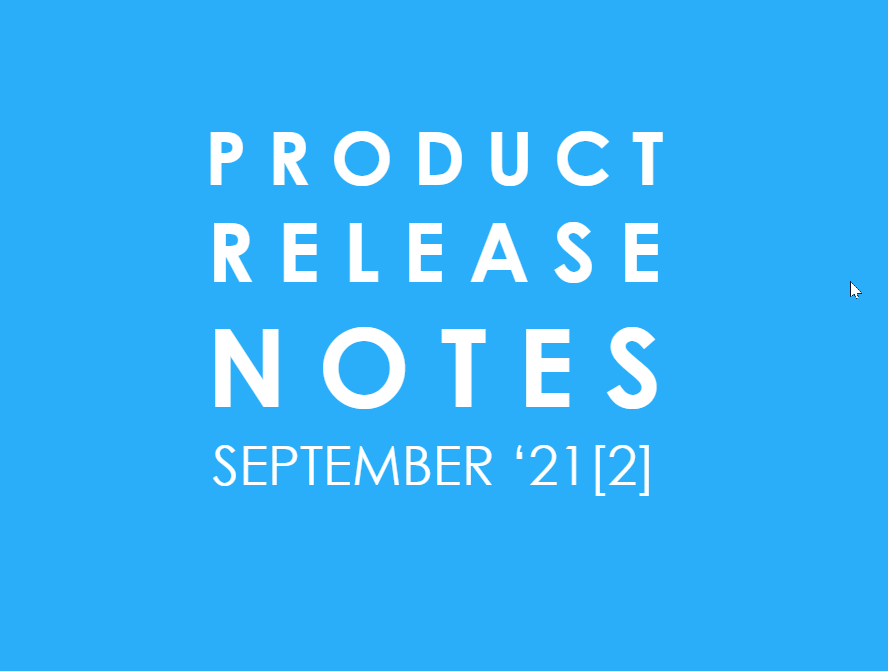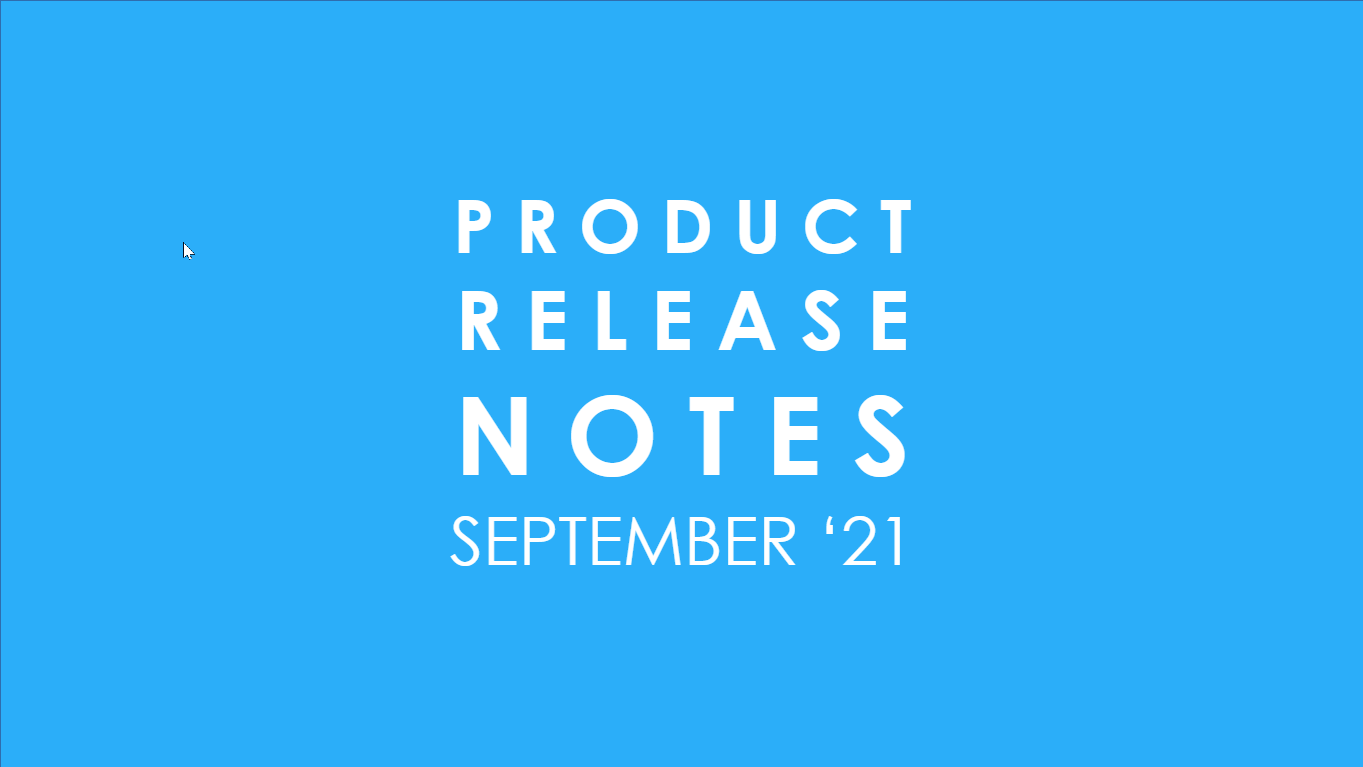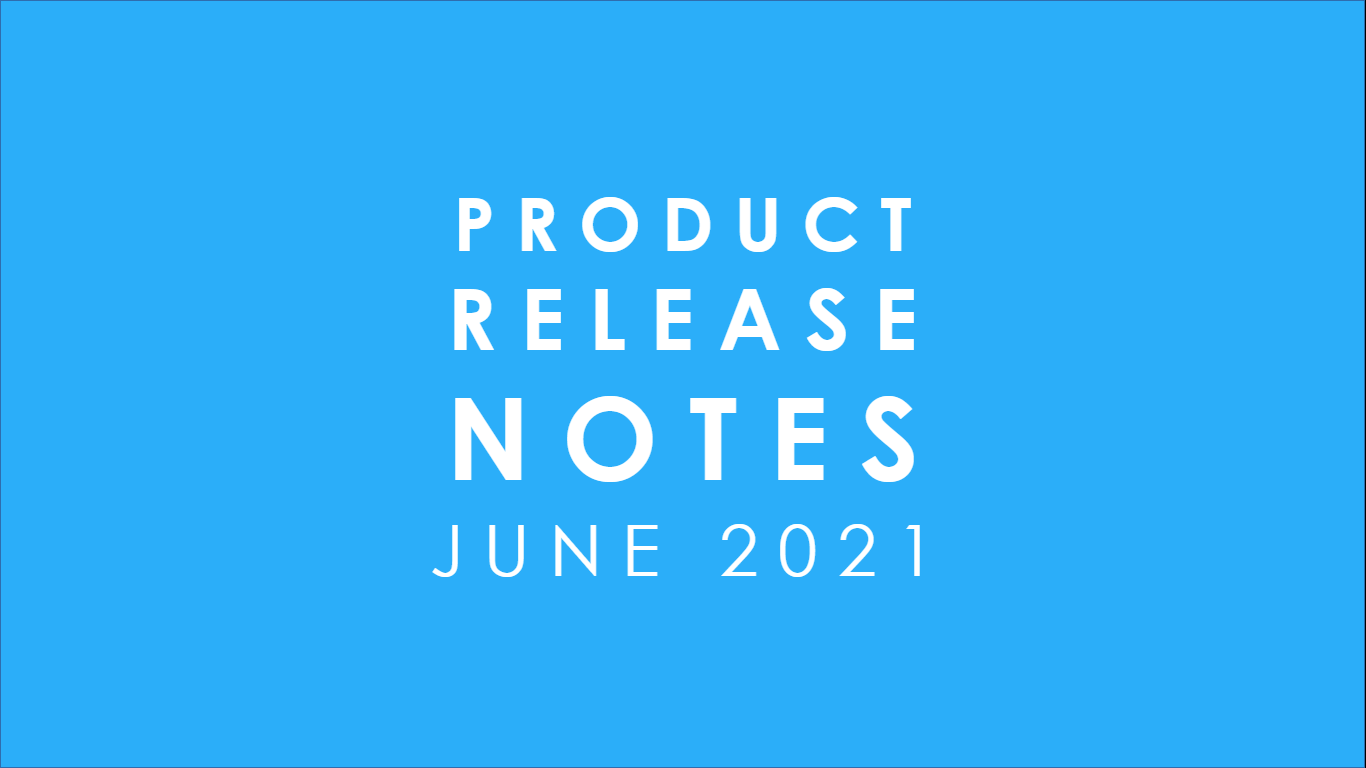Welcome to the September ‘21 Product Release Notes from Kronologic! The Product Release notes which are released at approximately once per month, detail the enhancements and new features & functions we released since the last Product Release Notes (Product Release Notes June ‘21) - as a product driven organization, Kronologic is committed to continuous improvement.
ACTIVE SCHEDULING
Native Natural Language Processing
For understanding replies from Guests, Kronologic has migrated to a new Natural Language Processing tool called Merlin, specifically with reference to Time and Date Intent Recognition.
OPERATIONS
Channels Tag Automation
All Kronologic objects can be tagged - providing the users the ability to categorize, segment and organize objects effectively. Now, Kronologic is embarking on a tag automation journey, with automatic tagging on the Channels - Import, Intercept and Update.
Channels are an important part of Kronologic’s ability to allow users to communicate meaningfully and automatically with their CRM applications. Through the use of Import/Intercept/Update channels, users can import contacts and create instances automatically, deactivate instances where necessary and update specific CRM objects.
When Kronologic objects are created/impacted by Channel operations, it can be very useful to tag such objects specifically, for later easy identification. Our Sep ‘21 release, we are happy to announce, incorporates Tag Automation for all three Kronologic Channels. Read on below for specific examples:
IMPORT CHANNELS - Import Channels primarily import Contacts (Guests) from the CRM and create Meeting Instances with these Contacts (Guests). With the “Auto tagging” facility, it is now possible to identify such Guests and Meetings with tags, so that it will be possible to identify/filter these Guests/Meetings at a later stage.
For instance, if a Team Lead with our customer decides to get her team to talk to every respondent of a particular survey - “Product A Renewal”. So, she creates an appropriate meeting type and an import channel to import all the respondents who are Contacts in their Salesforce CRM. Kronologic will then import these contacts and create meetings for each of these contacts. If she had created two tags, “Product A Survey Respondents” and “Product A Renewal Meetings” respectively for the imported Contacts and the meetings created, every contact imported through these channels will carry the tag “Product A Survey Respondents” and every meeting created will have the tag “Product A Renewal Meetings” associated with them. The team lead can then quickly identify these contacts and meetings by filtering on the appropriate tags on the Contacts and Meetings page.
As usual, more tags can be associated with the same contacts and meetings if required. As can be seen from the image below, the user can choose to “Auto Tag” either the contacts or the instances or both with same or different tags.
Clicking on the now familiar Tag Icon will bring up the Tag Drawer, which can be used for selecting existing tags or creating completely new tags for use here.
INTERCEPT CHANNELS - Intercept Channels allow admins to create logical conditions once satisfied, and will deactivate existing meeting instances. This is useful when a method other than Kronologic has been successful in getting a response from the prospect and the seller or BDR wants to stop further meeting attempts that Kronologic has planned for that Contact. From the Sep ‘21 release onwards, the team admin can choose to associate such meetings and contacts with specific tags, just like in Import Channels, so such meetings and contacts can be identified later.
UPDATE CHANNELS - Update Channels facilitate the flow of information from Kronologic to the CRM. An update channel allows admins to create logical conditions that once satisfied, allow Kronologic to update the relevant Salesforce object with pertinent information, such as updating the status, stage, or owner fields. Again, when creating such channels, it is now possible to “auto tag” these Channels, so that every Instance & Contact about which information is updated in the CRM, can carry their own, specific tags.
These Auto Tagging buttons are available in the Channel edit pages as well, so that the user need not always create these tags when creating a channel. After creating a channel, the user can choose to apply these tags at a later stage or remove existing tags from the Channels as well.
We think this feature continues the Kronologic tradition of enabling meaningful automation, which is completely traceable. Do let us know your thoughts about this through feedback@kronologic.ai. We’d love to hear from you.
Instance Creation simplified
In the Instances page, the manual creation of Instances has been simplified now. The user can provide just one of the three attributes to create an instance - Meeting type, Host or Guest - and a Meeting Instance is created. All validations are carried out when the Instance is activated.
This helps the User to create Instances manually at any time they choose. It is no longer necessary to create a meeting type first and a contact, before creating a meeting instance. If the user wants to create a meeting with a specific contact, they create a meeting with the contact and later realize that they do not have an appropriate meeting type for what they have in mind. At this stage, the user can save the meeting with just a contact, go ahead and create the meeting type and come back to complete the instance creation.
Just makes our User’s life a little bit easier, using Kronologic.
Start creating a meeting instance …
Meeting instance saved with just the Guest selected!
EXPERIENCES
Collapsible Invite Details
In the Instances page, clicking on the Last Activities cell of the Instance table brings up the Instance details dialog. This dialog contains all the details of the Meeting Instance, like the Meeting Invite, the System Notes detailing each stage and status that the Meeting Instance went through, the email exchange with the Guest. It also provides the host the ability to override some stages of the Instance.
Clearly, there is a lot of information in this dialog. We realize that this dialog can get to be fairly long with multiple attempts, and so we have re-organized this dialog. Now, the meeting invitation text is displayed separately in the dialog. The user can then close the meeting invitation to see the rest of the System notes and email exchanges.
If at some point, the user wants to refer to the meeting invitation again, there is a handy inverted caret icon on the top right corner of the dialog, which the user can click to pull down the meeting invitation.
We continually improve our product based on your feedback. If you would like to provide insights in a short interview, please contact feedback@kronologic.ai.
Originally published Oct 8, 2021 6:46:10 AM, updated
Topics: Product

Written by Genevieve Mitchell
Product Manager passionate about efficiency, music, and the color purple