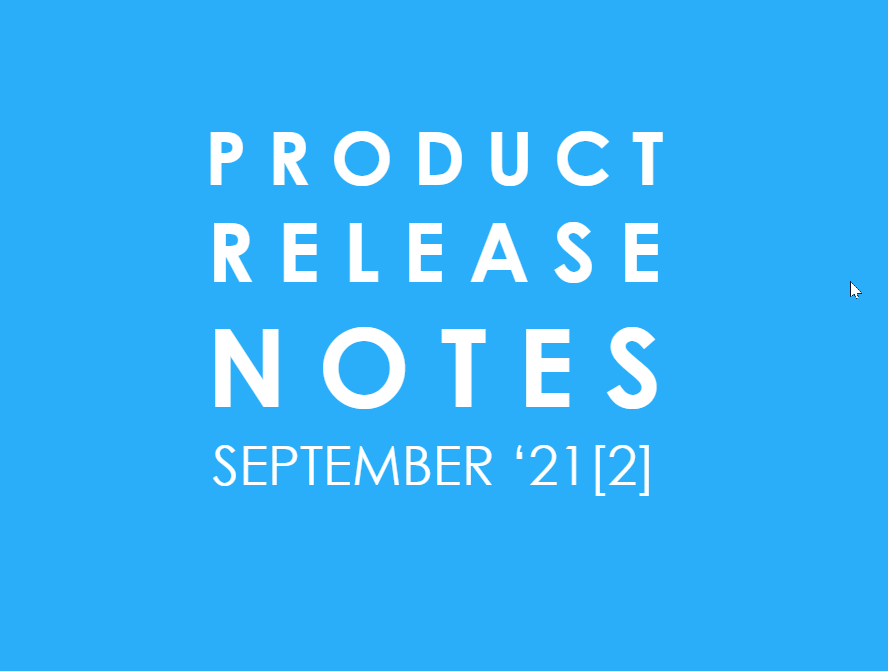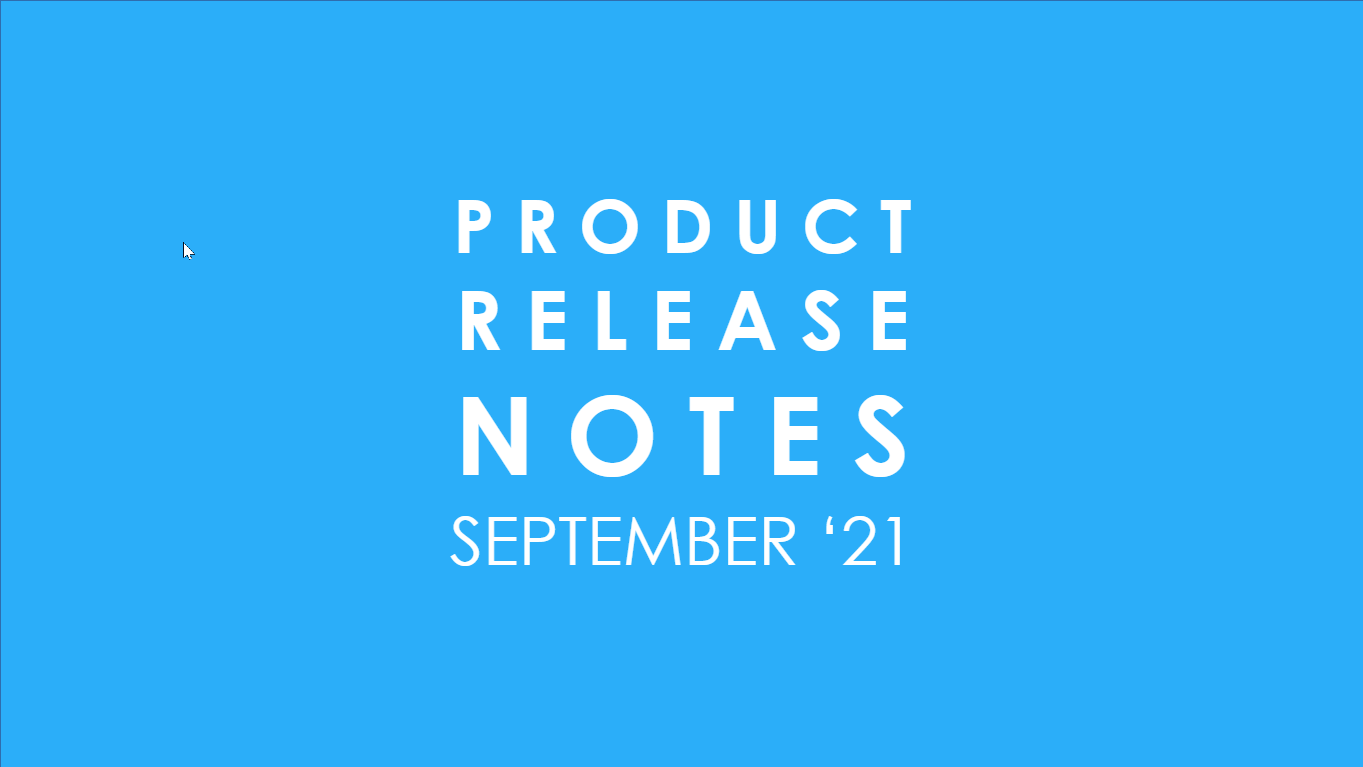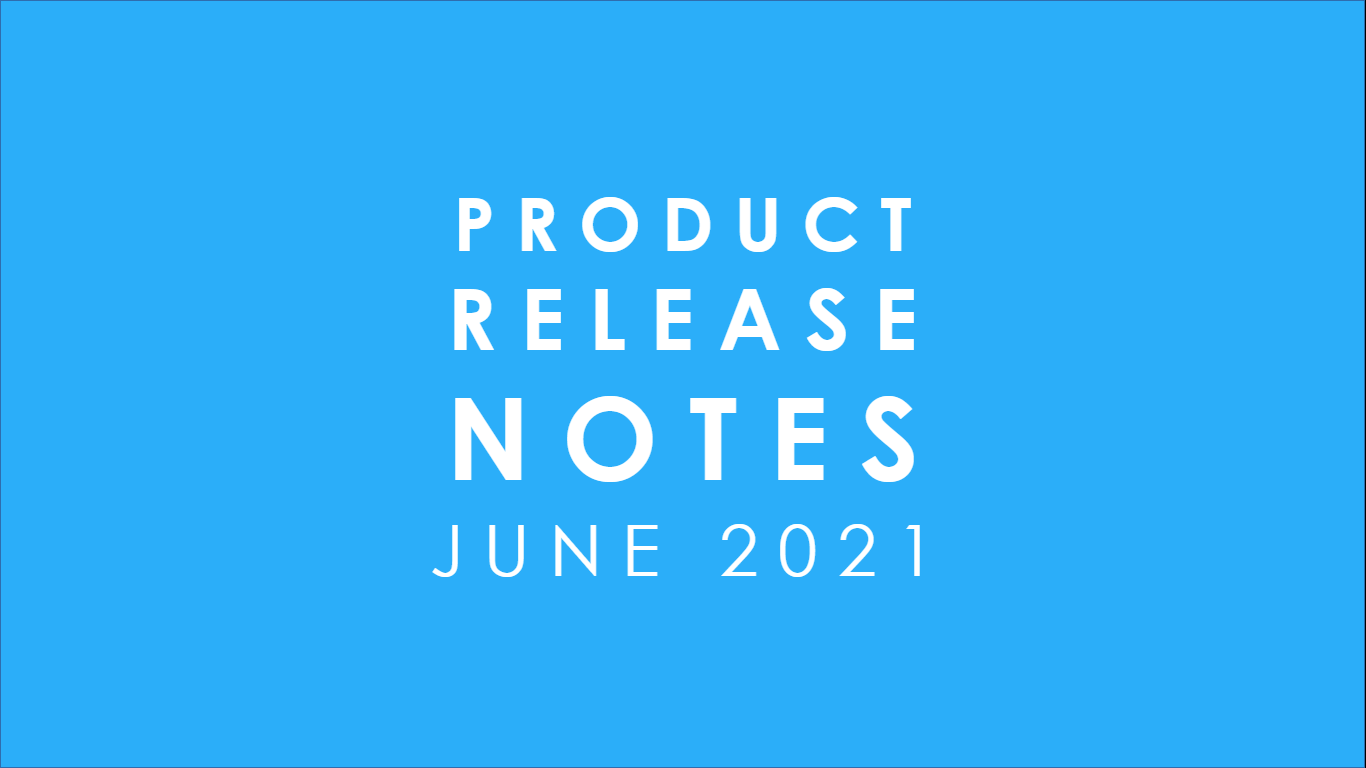Welcome to our release notes for September ‘21. Our Engineering Team has been so busy that we needed a second set of release notes for this month. These notes, published monthly, detail the enhancements and new features we’ve released. Continuous improvement is our focus, as always.
ACTIVE SCHEDULING
Verified User
We are super excited to announce the release of the Verified User functionality. This is something that our existing customers wanted and we believe this opens up the possibility of expanding Kronologic to even more meeting automation! In a nutshell, this function allows any user with an email id (only Microsoft or Google email ids) to create a Kronologic account. When a user does this, they also provide “Read only” access to their primary calendar associated with this email id.
Why is this such a big deal? When a user from a Kronologic customer organization uses Kronologic to schedule meetings, Kronologic has access to the Users’ calendar and proposes meetings which factor in the Users’ availability. However, the user is typically trying to set up a meeting with a prospect whose calendar access, Kronologic does not have. Kronologic needs some interaction from the prospect, to understand their schedules better.
However, many of our existing large customers find Kronologic so useful for scheduling meetings, that they schedule meetings with their colleagues in the same organization and also with people from their other organizations, outside sales situations. For instance, one of our largest customers has a number of channel partners that they work with and have frequent meetings with people in the Channel Partner companies. In these cases, the meeting guest is willing to share their calendar.
If Kronologic has access to the meeting guest’s calendar as well, then Kronologic can propose meeting time slots which are available for both parties from the very first time.
To enable this, we have launched the “Verified User” feature. This will ensure that Kronologic will get the meeting right almost every time, first time. Of course, our meeting accepts rates will sky-rocket up.
To do this, anybody who is willing to share their calendar can create a “Verified User” account in Kronologic, and Kronologic as usual, will silently take care of the rest in the background. The verified user is only required to provide “Read Only” access to their calendar. Kronologic only reads availability information from the verified users’ calendar.
Pretty convenient, we think. (what do you think? Let us know at feedback@kronologic.ai)
So the next question is, How do I get my regular contacts a “Verified User” account with Kronologic? Pretty simple, actually. All you have to do is to send them a link to the login page of Kronologic which you regularly use. If you are already logged into Kronologic, you can get the link by just logging out of Kronologic and getting the link of the address bar in your browser. Logging out of Kronologic will take you to the Sign-in page.
In the sign-in page, you will find the link “New! Create a verified personal account”.
Click on that link and you will be presented with with the following page:
Choose Google or Microsoft email id and login into your account with the right credentials. After the standard warning about allowing access (remember, you are giving Kronologic only read permissions to your calendar, so we can find out when you are busy/free is all), you can see your Kronologic profile.
Click “Update” and you are good to go! Kronologic can now get “Read Only” access to the calendar associated with this email id, and whenever somebody tries to schedule a meeting through Kronologic with this email id, it will take the availability in this calendar into account, as well.
As you can see, you can disable the “read only” access any time that you choose.
In a sales situation, if you can get your prospective customer to share calendar availability with you, then getting a meeting confirmed is practically guaranteed. With a 30 second authorization, your prospect can now allow you to choose the optimum time for both the prospect and you - making the life of your favourite prospect just a little easier. You don’t have to get your prospect to choose from 16 slots over the next week, so you can sell something to them !!! (like some of our competitors make your prospects do)
Handle "Undeliverable email replies"
When users try to schedule a meeting with invalid contact email addresses, Kronologic now automatically cancels the meeting, if an “undeliverable” response is detected.
In earlier versions, Kronologic did not auto-cancel the meetings, leaving it to the user to take the appropriate corrective action. However, we see from our users’ behavior that many campaigns have a number of invalid email addresses and typically, these meetings are abandoned. We have now changed Kronologic behavior to automatically detect email “undeliverable” responses and cancel the meetings, so we mimic our users’ behavior.
When a contact email id is invalid and there is an “Undeliverable” mail response, the user can see the status of the meeting as “Cancelled” in the Instances page. If the user opens the Instance details page, they can see the extract from the “Undeliverable” response to the meeting invitation.
In addition to the above, Kronologic user also gets a detailed email in his inbox with the reason why the mail was not delivered.
Address not found |
|
Your message wasn't delivered to kahssgk@ajhga.jh because the domain ajhga.jh couldn't be found. Check for typos or unnecessary spaces and try again. |
OPERATIONS
Types Tag Automation
The next step in Kronologic’s journey in Tag Automation is on the Meeting Types. As you may know already, meeting types in Kronologic can be assigned tags, which can be then used to segment, organize and filter meeting types. However, if you wanted to assign tags to Instances created with a particular meeting type or if you wanted to assign a specific tag to contacts associated with a meeting type, this can be done using the tag automation feature.
This feature can be used in multiple ways to save time - for instance, a user needs to upload a few hundred contacts through the CSV upload feature, associate these contacts with a meeting type and then automatically get Kronologic to create instances for each of these contacts. The user also wants to tag these contacts with a unique tag for later identification. In this case, the user has to locate the specific meeting type in the Meeting Types page and auto tag the contacts with the desired tag. All new contacts associated with this meeting type will hereinafter be tagged.
On the Meeting Types page, a separate tab called “Auto Tag” is available now:
In the Auto Tag tab, click on any of the Tag Icon to pull out the Tags Drawer
From the Tags Drawer, any tag can be created / removed / assigned, as required.
User Management - Bulk Upload Time zone and Availability
We have added some time saving utilities in the User Management page. It is now possible to select multiple users and assign availability for those users at one shot.
In the User Management page, there are a set of blue buttons on the top row - the third is “Update Schedulers”.
A set of more than one users can be selected in the user table below, and on clicking this button, the days of the week available for scheduling and the start time and end time for each of those days can be set for all the selected users at one shot (as shown below)
A very similar functionality has been provided for updating time zones for a set of users.
Select a set of users and click on the “Update Timezone” button:
Now, select any desired time zone and on clicking the Update button, the selected time zone will be applied to all the selected users (the number of selected users are displayed on the left)
We continually improve our product based on your feedback. If you would like to provide insights in a short interview, please contact feedback@kronologic.ai.
Originally published Oct 25, 2021 10:13:39 AM, updated
Topics: Product
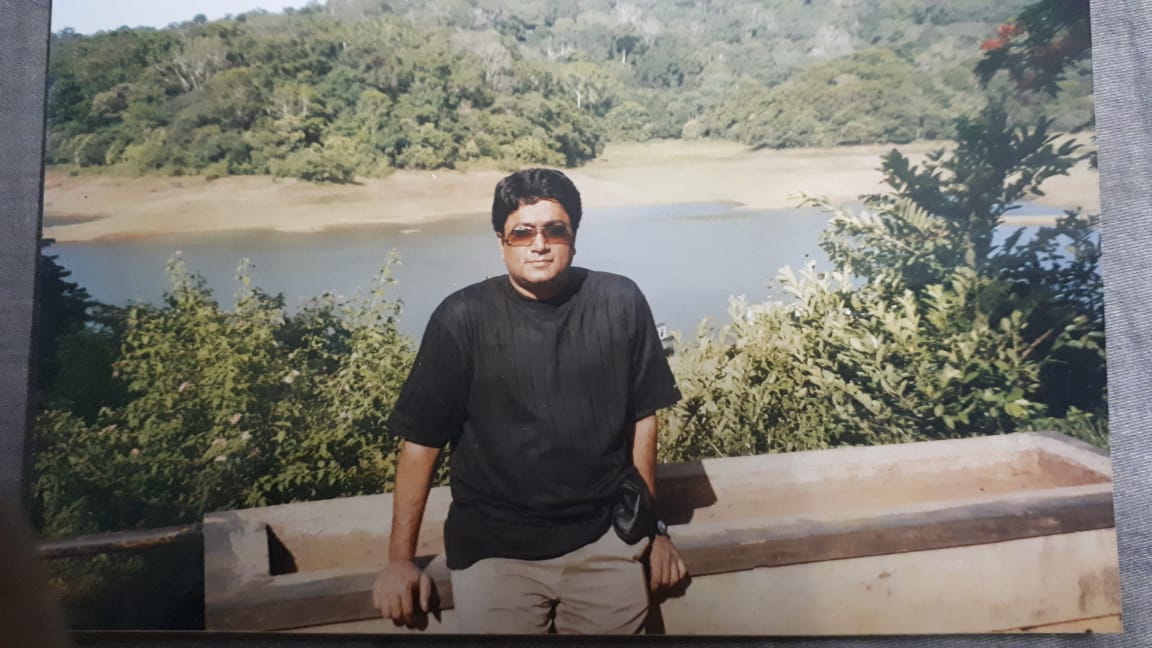
Written by Suresh Subramaniam
Kronologic Product Manager with a passion for learning, music and murder mystery fiction